Setting JM Tools PUBG Mobile, Overcome Potato HP Lag
JM Tools PUBG Mobile – The GFX Tool series for the PUBG Mobile game is widely available on the Google Play Store and you can download it for free. And one of the popular GFX Tool applications is JM Tool – GFX Pro for PUBG 120 FPS & Game Booster.
Just like the GFX Tool in general, JM Tools PUBG Mobile also functions to overcome lag, frames and rendering in the PUBG Mobile game. With this application you can customize special graphics that are not in the game.
With the GFX Tool feature, you no longer need to download configs one by one and it may be too complicated. Now in this article, Teknolalat will share how to set this JM Tools PUBG Mobile, let’s just take a look below.
Features of JM Tools PUBG Mobile
- GFX Tools, Game Booster, Device Booster & Auto Booster
- Added Active.sav, UserGameSettings.ini, UserCustom.ini, Ultra Sound & Raw Data
- Anti Reset Config
- FPS Counter
- GPU & RAM Optimize
- Zero Lag & Instant Config Mode
- Sensor & Display Calibration
- OS, Battery & Network Tune Up
- Root Checker
- Device Information
- Notification Blocker
- Smart Config With Artificial Intelligence (AI)
- Auto Config By Device & Chipset (Snapdragon, Mediatek, Exynos, Kirin)
- Customize File Path PUBGM In “SD Card”
- Restore Active.sav, Rawdata, UltraHD Audio
- VIP Member (New)
- Remove Folder ODPaks
Download the Latest JM Tools
Link: Google Play Store | APKPure
How to Set JM Tools PUBG Mobile for Potato Cellphones
Step 1. First, please download and install the JM Tools application via the link above.
Step 2. After that open the app and sign in using your Google account.
Step 3. Next you can set JM Tools PUBG Mobile with a choice of 2 options, namely GFX Custom and GFX Instant. For more details, here are the setting steps:
How to Set GFX Custom JM Tools PUBG Mobile
- Activate Auto Booster.
- Activate Anti Reset and select Custom GFX.
- choose Custom GFX.
- Activate Memory Boost.
- Activate GPU Optimization – Apply All.
- Activate Zero lag Mode – Balanced.
- Then the settings start from Basic Graph, Other Graphics and Advanced Graph.
- Resolution: 960×540 (qHD) – if the resolution is too broken, you can increase it to 720×1280.
- Graphics: Smooth.
- FPS: High (30FPS) – increase this option to Ultra or Extreme (60FPS) for a higher FPS.
- Style: Classic – you can customize this option according to your taste.
- Color Format: 32 Bit.
- Graph Rendering Level: Low.
- LOD Distance Object: Low.
- LOD Material Distance: Low.
- Optimizes Graphic Types: Smooth.
- Graphic Api: OpenGL 2.0.
How to Set GFX Instant JM Tools PUBG Mobile
- Activate Auto Booster.
- Activate Anti Reset and select Instant GFX.
- choose Instant GFX.
- Game Variant: Select the PUBG Mobile version you are using.
- Activate option Auto Config By Device and select the RAM capacity of your cellphone and also the style according to taste.
Or you can use a config based on the type of chipset / SoC you are using. To find out the type of chipset, you can check through the CPU Z application, AIDA64 and the like.
- Activate option Auto Config by Chipset and select the type of chipset you are using and the Style according to taste.
- Activate Memory Boost.
- Activate Zero lag Mode – Balanced.
- Instant Config Variant: Select the config according to taste, for example Iphone XR.
- Then select settings Basic Graphics and you can settings like the previous Custom settings.
Finished ……
The final word….
So that’s how to set JM Tools PUBG Mobile to overcome lag on potato cellphones. Of course you can readjust the settings to get the smoothest performance on your device. That’s all a short article and hopefully useful.

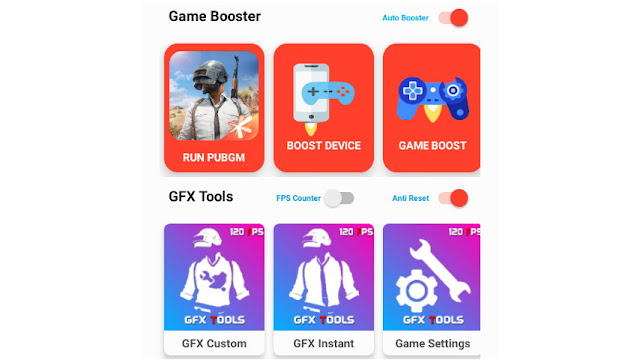
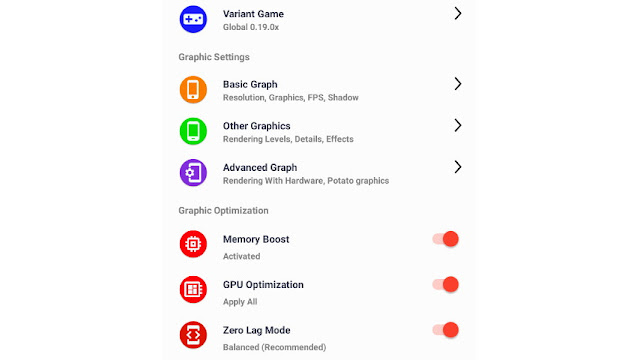

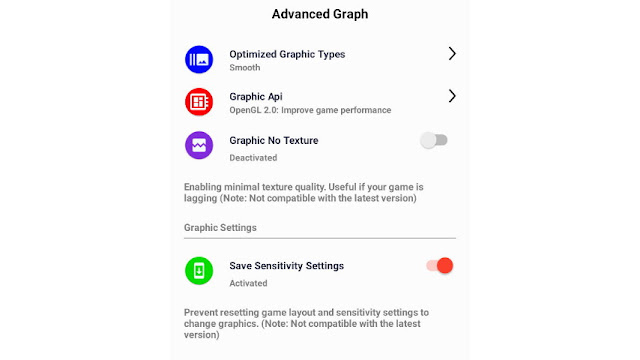


Post a Comment for "Setting JM Tools PUBG Mobile, Overcome Potato HP Lag"