How to Set the Latest PUBG Mobile GFX Tool 2022
How to set the PUBG Mobile GFX Tool so it doesn’t lag – One way to overcome lag and increase FPS in the PUBG Mobile game is by optimizing the graphics quality. There are many applications that can be used to optimize graphics, one of which is GFX Tool Pro.
GFX Tool is an application that is used to change additional graphics settings in PUBG Mobile. Generally, this PUBG GFX Tool setting method is used to open the extreme smooth settings, which makes the game smoother and easier to see enemies from a distance.
Read also:
With GFX Tool you can optimize graphics settings according to your smartphone specifications. It can certainly reduce lag, fix rendering issues, reduce textures, disable shadows, and enable GPU optimization, thereby improving your gameplay.
Download the Latest GFX Tool
Link: APKPure | Play Store
How to Set GFX Tool PUBG Mobile
The way the PUBG GFX Tool settings can be adjusted to the specifications of the device used, either to improve the graphics quality of PUBG Mobile or reduce lag and rendering problems on potato cellphones. Here are the steps for setting up the PUBG Mobile GFX Tool:
1. Download the latest GFX Tool via the link above and install it as usual.
2. Open the GFX Tool application and select the PUBG Mobile version that you are using. Here there are options for Global, Korean and also PUBG Mobile Lite.
3. Then the settings as needed and for an explanation of the settings, please check below, the following are the GFX Tool PUBG smooth extreme settings:
- Resolution : 1280
- Graphics: Smooth
- FPS: 60FPS
- Anti-aliasing: Disable
- Styles: Soft
- Rendering Quality: Low
- Shadows: Disable
- Texture Quality: Low
- Effects Quality: Low
- Improvement for Effects: Low
- Objects & Foliage Distance: Low
- Color Format: 32-bit
- Mode Details: Low
- Light Effects: Low
- Graphics API: Default
- GPU Optimization: Enable
- Sound Quality: Default
- Save Controls: Enable
4. After that select ACCEPTthen RUN GAME to run the PUBG Mobile game.
After using the GFX Tool, don’t reset the graphics through the settings menu in the game, which can reset the settings.
GFX Tool Feature Explanation
Resolution
- 768×432
- 960×540
- 1024×576
- 1280(HD)
- 1366×768
- 1440(HD+)
- 1600×900
- 1920×1080
- 2160×1080(FHD+)
- 2560×1440
In this setting you can choose various screen resolution options for PUBG Mobile. Lowering the resolution in the game will certainly increase the FPS, as it will reduce the number of pixels rendered.
You can lower the resolution to lower than the screen resolution, for example, your smartphone has a resolution of 1920×1080, then try lowering it to 1280×720.
Graphics
- So Smooth
- Smooth HD
- Smooth
- balance
- HD
- Smooth HDR
- HDR
PUBG has a lot of graphics options within the app itself. With GFX Tool you can access some hidden graphic options which are not shown to the user. The best setting is generally smooth. But for the best performance you can choose the So Smooth option, this option will remove texture and of course increase FPS stability.
FPS
- 30FPS (High)
- 40FPS (Ultra)
- 60FPS (Extreme)
- 90FPS
With the GFX Tool you can unlock the maximum graphics settings up to 90FPS. With extreme FPS settings, PUBG gameplay will be smoother and more responsive. However, it should be noted that using the highest FPS will consume more battery power because the smartphone works more extra.
Lower this option to ultra or high if your smartphone experiences a significant increase in temperature and frequent framedrops during combat.
Anti Aliasing
This setting serves to make the edges of the object smoother, the higher the value, the smoother the object. For those of you who want to produce the best performance, please select Disable.
Style
- Classic
- colorful
- realistic
- Soft
- Movie
For setting the style, you can set it according to your wishes. Decide which style suits you best.
Rendering Quality
Rendery quality settings will be available if you do not use graphics so smooth. This option determines the rendering quality of various objects. Please select the low option for best performance.
Shadows (Distance & Moving)
You can set how the shadow is displayed in this option. Select Disable to disable shadows on various objects which will certainly lighten GPU performance. Make sure you don’t select so smooth graphic in order to use this shadow setting.
Texture & Effect Quality
This setting is used to determine the quality of the texture on certain objects such as buildings, vehicles and battle effects such as smoke and fire. Please select the Low option to minimize frame drop.
Color Format
The higher the bits used in the color format, the better the color will be, but for best performance please select the 32-bit option.
Light Effect
This light effect functions to adjust the effects of light and the reflection of light from certain objects. Select the Disable option for lighter performance.
Graphics API
This setting works for use on devices that already support the Vulkan Graphics API. Most recent devices already support Vulkan. There are OpenGL and Vulkan options, please select Vulkan or skip this option.
GPU Optimization
In this GPU optimization setting, please select the Enable option. With this option, there will be additional extensions for graphic optimization.
So that’s how to set the latest PUBG Mobile GFX tool. By using these settings, the game being played will be smoother and smoother due to the reduction and optimization of graphics. That’s all for this article, good luck and hopefully useful.
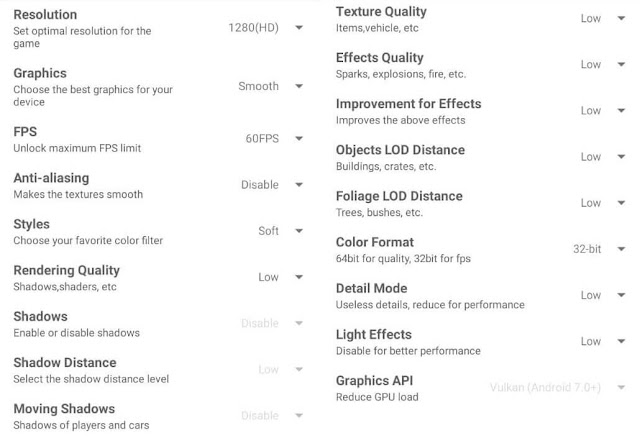
Post a Comment for "How to Set the Latest PUBG Mobile GFX Tool 2022"